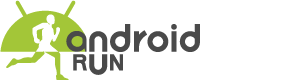There is a very traditional way to take screenshots on the phone: press the volume button and shut down button simultaneously, and I hope most of us are familiar with this method. But time has changed now; it’s time to get acquainted with advanced technology to take the screenshot on the Samsung s20 phone.
Activate the ‘Palm swipe to capture’ Setting To Take Screenshot Smartly
A setting on your Samsung s20 allows you to take screenshots smartly, but first, you need to activate this setting from your phone’s setting. Follow the below steps;
- First, go to the setting and find the ‘Advanced feature.’
- Now activate the ‘Palm swipe to capture’ option.
- Once you activate the option, now you can take screenshots smartly.
Now, Swipe the edge of your hand horizontally from right to left or left to right, and from edge to edge; please be sure that your writing stays in contact with the screen.
There is another option to take screenshots, which is the third-party apps. Download any of the third-party apps from the play store that will take screenshots on your phone.