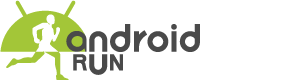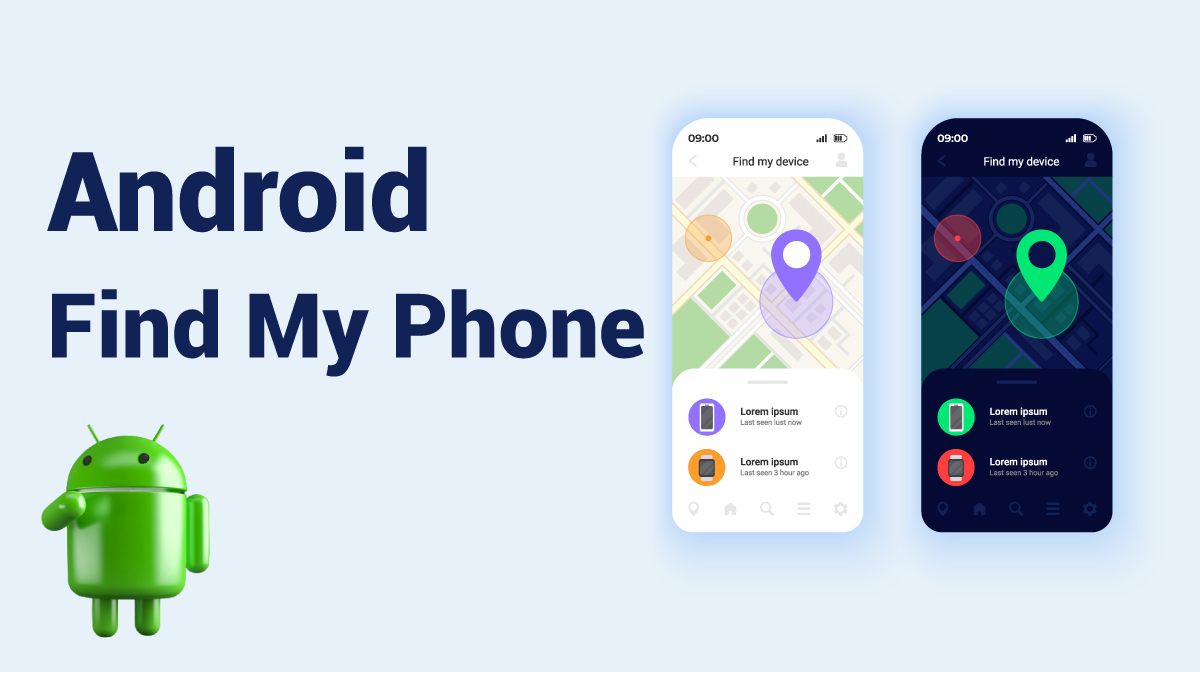Nowadays, Android is the worldwide known operating system initially founded in 2003 as an individual project of the American technology company Android Inc. But later, the American search engine google bought this project. After buying this project, Google started to expand its feature. From here, you will know such a great feature of Android, that is the “Find My Phone” feature. Through this feature, you could find, erase or delete your lost device. Do you want to know how this feature works? Don’t worry, keep your reading.
How Does Find My Device Feature Work?
To get your lost phone, your phone must be going through some steps. Some of the preparatory settings on your phone could help you find your phone when it will be lost. Let have a look at these sets that you need to turn on.
- First of all, check that Find My Device is on.
- Turn on your phone’s location.
- Check that Google Play visibility is on
- Turn on 2-Step Verification backups.
- Before losing the device, check once that you can find your device.
What Should You Do When You Lost Your Phone?
After losing your phone, you need another device to find your phone. Check the below methods to do this operation properly.
- First, go to the android.com/find website and sign in to your google account that signed to your lost phone.
- When your phone has several user profiles, sign in with a google account on the main profile.
- After login, you’ll get information about your phone’s current location on the map.
- You should know that the location might not be 100% accurate; it just provides you an approximate location.
- Some options will appear in front to enable, lock & erase, play rings.
- Now you could remotely secure your device; you can lock your phone with your PIN, pattern, or password.
- The main advantage of this feature is you can erase all the data of your lost phone.
This is the process, quite easy to do. I hope I have included all the information that you need to know. If you still have any queries, leave a comment on the below comment box.