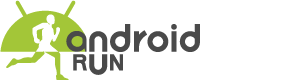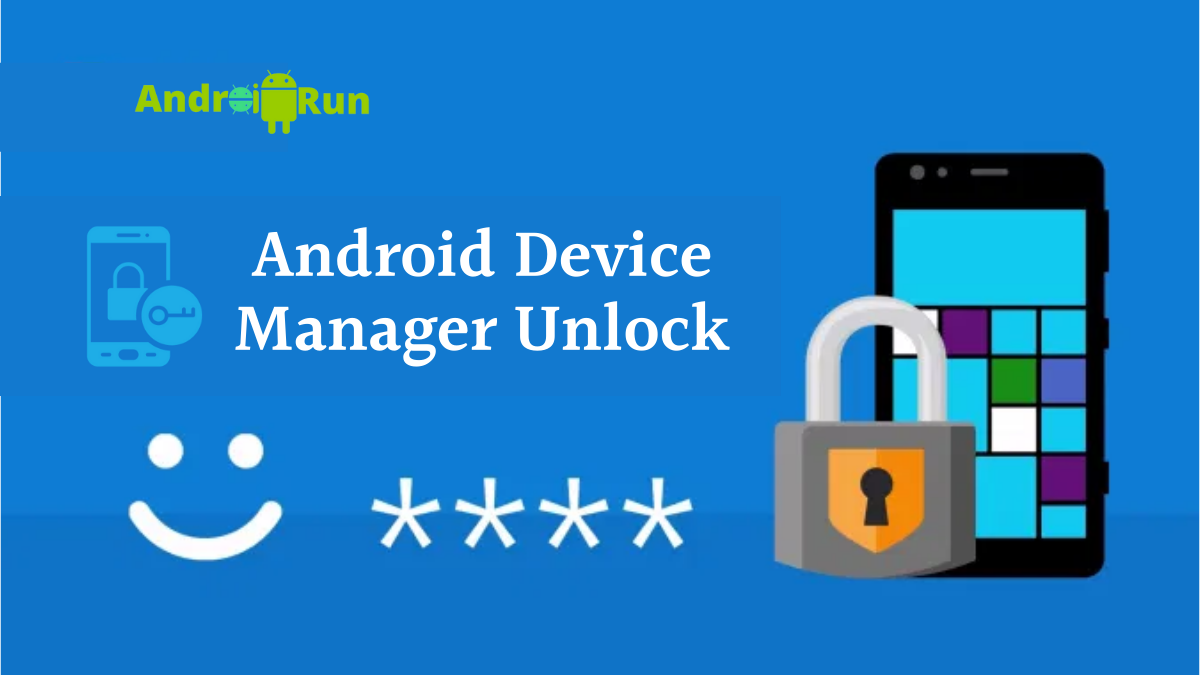Clearing your idea about Android Device Manager unlock is the main aim of this article. Android Device Manager shortly ADM is such a wonderful feature of Android that allows you to lock, erase, and locate your stolen device remotely. So in this article, you are going to know about this wonderful tool of Android.
Android Device Manager Unlock
It’s quite a surprising feature of Android that it can unlock your phone within a short amount of time. Just think about the situation that your phone gets stolen. You are so scared about your data; AMD could save you from all the troubles in this situation. You need to activate ADM on your phone.
Step By Step Process To Unlock Your Phone Using the ADM
Thus you could have probably forgotten the PIN or the Passcode of your phone, and you can’t understand what you should do now. Just follow the below steps and unlock your phone through the ADM.
- First, you need to visit the website google.com/android/devicemanager from any other device.
- After entering this website, sign in here with the Gmail you used on your locked phone.
- After signing up, the IDM interface will appear, choose the device and select the “Lock” option.
- Now enter a password and again click on the “Lock” option.
- If all the process goes well, you will see a confirmation box that contains the buttons – Ring, Lock, and Erase.
- Now enter the temporary passcode that you entered some types ago.
- After entering the temporary passcode, your phone will unlock.
- After unlocking your phone, you could disable the temporary password.
That is the whole process. I hope this article was helpful to you. If you have any questions, leave a comment on the below comment.