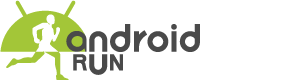The word root comes from the Linux operating system. Linux users who have root privileges or superuser permissions are called root users. In the simplest words, the root is administrator even though its Bengali meaning is a tree root. The route is permission. With this permission, the user can do whatever he wants on his own device. Administrators who use the Windows operating system cannot work with system files without privileges, and Linux also does not allow system administrators to perform system tasks without root permissions. Anyone who has permission to do anything on a Linux-powered computer or server is called a root user. Many times we also call it superuser.
Many people may be wondering why Linux is being dragged when it comes to talking about Android. Basically, the Android operating system is based on the Linux kernel. For those who have used Linux based operating system on their computer, after rooting Android, they will see the file system (root partition) on Android just like the computer; then it will be more clear. I was clearing your idea about root. Now let’s come to the main topic today. In this article, I’ll be showing you the full process to root your Meizu Note 9 and install TWRP recovery. So let us get started. Before we get started, please read the disclaimer carefully.
Disclaimer: AndroidRUN won’t be responsible for any error or damage while you are following the process.
Table of Contents
Benefits Of TWRP Recovery
There are a lot of benefits of installing TWRP recovery in your device. It will enable and unlock a lot of new features in your Meizu Note 9. I have made a list of benefits and advantages you will have after installing TWRP recovery in your Meizu Note 9. Check out the following list to learn about the pros of installing TWRP recovery.
- Custom ROM on Meizu Note 9 using TWRP Can be flashed.
- You will be able to flash modding zip files to customize your device.
- It will be easy to flash and use Xposed Modules using TWRP.
- It will be easy to Root and Unroot using TWRP Recovery flashable zip SuperSU.
- You will be able to install Magisk on Meizu Note 9
- It will be easy to Create and Restore Nandroid Backup using TWRP Recovery.
- Easy access to restore the Nandroid Backup in your smartphone.
- On your device, you can flash the image file using TWRP Recovery easily.
- You can easily remove all bloatware using TWRP Recovery on your device.
- You will be able to clean Wipe, Cache, and Data very easily.
How To Root And Install TWRP Recovery On Meizu Note 9
Before starting the process, you have to follow the guideline very properly. These files and guides are only for Meizu Note 9 model and not for other devices. Please do not try this on any other devices. At first, Meizu Note 9 bootloader should be unlocked on your device. You need to have an active PC/Laptop and a USB cable for the procedure. Make sure you have a full backup of your device. You have to Download Magisk or SuperSU file for rooting, and do not forget to charge your phone fully. The download links of some required files are in the following:
- TWRP Recovery 3.2.3 for the device Meizu Note 9
- No Verity opt Encrypt.
- Download SuperSU Zip – For the root to Meizu Note 9
- Download Magisk Zip – For root using Magisk
- Download These Drivers: Meizu USB Driver | Qualcomm USB Drivers
- Download ADB and Fastboot and install them on your PC or Laptop
Step By Step Procedure
If you have downloaded those required files, you have to follow these steps to install TWRP recovery and root your Meizu note 9. The process isn’t much hard, but we do not provide any guarantee or surety. You have to do it yourself; we are just showing you the process of doing it.
Note: AndroidRun will not be responsible for any damage or error while following the process.
- The first step of all, you have to enable the Developer Options and USB Debugging mode on your Meizu Note 9 device.
- You have to go to device Settings > System > About Phone > then tap on the Build Number seven times to enable Developer options mode.
- After that, you have to go to the Developer options in the Settings menu and turn on the toggle to enable USB debugging.
- Now you have to open the ADB & Fastboot folder on PC/laptop, and then you have to press and hold the Shift key and right mouse click to open the command window.
- Turn off your device > Press and hold the Volume Up + Power button together for a few seconds to enter into Fastboot mode.
- Now you have to connect your device with the PC/laptop via a USB cable, type the following code on the command windows, and then hit the enter button.
adb reboot bootloader
After entering the code, now your device is connected successfully as a Fastboot device. Type the following command and hit the enter button to check the Fastboot device is connected or not:
fastboot devices
Then, to install TWRP Recovery on your Meizu note 9, type the following command and press enter:
fastboot flash recovery twrpname.img
To boot, you can use the command ‘ fastboot boot two name.img ‘
You are done. That was it. You’ve successfully installed the TWRP Recovery on Meizu Note 9 device. Now follow the process to root your device.
Steps Root Meizu Note 9
Make sure that you have downloaded SuperSU or Magisk Manager. I have already given the link in the upper paragraph. After downloading, you have to follow the below steps to root your device.
- At first, you have to transfer the downloaded SuperSU or Magisk Manager file to the internal storage / SD card of your Meizu Note 9.
- After that, boot into the recovery. From the TWRP interface, you can optionally backup the Stock ROM. Though, I will recommend you backup the Stock ROM. Unfortunately, if the process gets failed, you can flash the Stock ROM.
- Now Tap on Install, and then navigate to the file ‘SuperSU.zip’ or ‘magisk.zip’ and swipe to confirm flash (located at the bottom of the screen of your device). Now it will take some to complete the process to root your device.
That is it. We are done. You have successfully rooted and install TWRP recovery in your Meizu Note 9 device. If you want to know more about the process, feel free to post a comment.