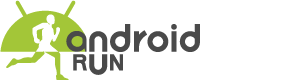People usually think about emulators when they want to run Android on a PC. But there also has a way by following which anyone can install Android as a complete operating system on your PC. People can get tremendous benefits by following this process, and it simply runs an Android emulator on their desktop. In this process, the system hardware will able to provide a complete advantage to the Android OS. So, please take a look at two Android OS Installation processes that I mentioned below.
Table of Contents
Requirements
If you want to install Android OS on pc, you need just two requirements. These requirements are:
- Android OS made for PC
- A formatted USB drive with at least 8GB of storage
You may have some different options for an Android OS made for PC. Remix OS and Phoenix OS are most popular in this case. The other choices are x86 Project or OpenThos. Though the Remix OS is highly optimized for PC hardware compatibility. The formatted USB drive with at least 8GB of storage is optional here only for the bootable USB method.
.Exe Package Installation Method
The first method for installing Android OS on a PC is the .exe Package Installation Method. The .exe installation tool can be used on Windows 7/8/10 running PC. You will have to grab the 64-bit or 32-bit package from the Remix OS download page. Then you will need to follow the on-screen instructions after launching the installation tool .exe.
Now you have two options on your hand; choose to install Remix OS to your HDD that will let you dual-boot between Windows or Remix OS without a USB, and another one is to install Remix OS directly onto a USB drive creating a portable OS. Then you have o boot from USB in your BIOS / UEFI menu. Then choose Hard Disk or USB installation if you prefer a dual-boot system or a portable OS that will boot from USB.
When all the processes are done, you need to reboot your PC and enter the UEFI boot menu. Press the correct button in the boot sequence period for entering the UEFI menu: F12 for Dell, F9 for HP, F12 for Lenovo, Option Key for MAC. At last, you need to disable “Secure Boot” if it’s turned on and select Remix OS from the boot menu.
Single-Boot USB Method
The second and final method for installing Android OS on a PC is the Single-Boot USB Method. Basically, this is a method to install Remix OS as a single-boot OS. In this case, the only operating system on your PC will be the Remix OS. This method could bring life back to an old desktop PC with low RAM and CPU power amounts. Remix OS runs smoothly on desktop PCs with as little as 1GB of RAM.
You will have to choose the software that can burn/write.ISO file to USB and create a bootable USB and a 3rd-party partitioning software that can partition your HDD from the boot, like Hiren’s BootCD. You need to use Rufus to create a bootable USB for the Remix OS installer. After that, you have to enable the File system: FAT32, Quick format, Create a bootable disk using ISO image and Create extended label and icon files.
Now you have to boot your computer into the UEFI / boot menu, choose the drive for the Hiren BootCD you made, and then choose “Parted Magic.” Create a new Partition Table, and a new ext4 partition, using all available HDD space after launching GParted. Then save/Apply and reboot your PC into the UEFI / boot menu again.
Then you have to set the boot flag to INSTALL=1. You need to look for SRC= DATA= CREATE_DATA_IMG=1 and change it to SRC= DATA= INSTALL=1. After doing this, you need to choose “Do not format” and agree to “install Grub Boot Loader” & not allow read/write permissions for the /system folder.
After these processes, at last, you need to press the ENTER key, and the installation will begin. Almost done. Now reboot your PC. It will take up to 15 min time for the first time booting Remix OS.
Here are two important methods for installing android on a PC. You will able to install it on your PC by following every process step by step. Express your opinion by leaving a comment in the following comment section. Thank You.