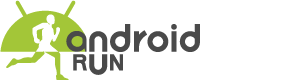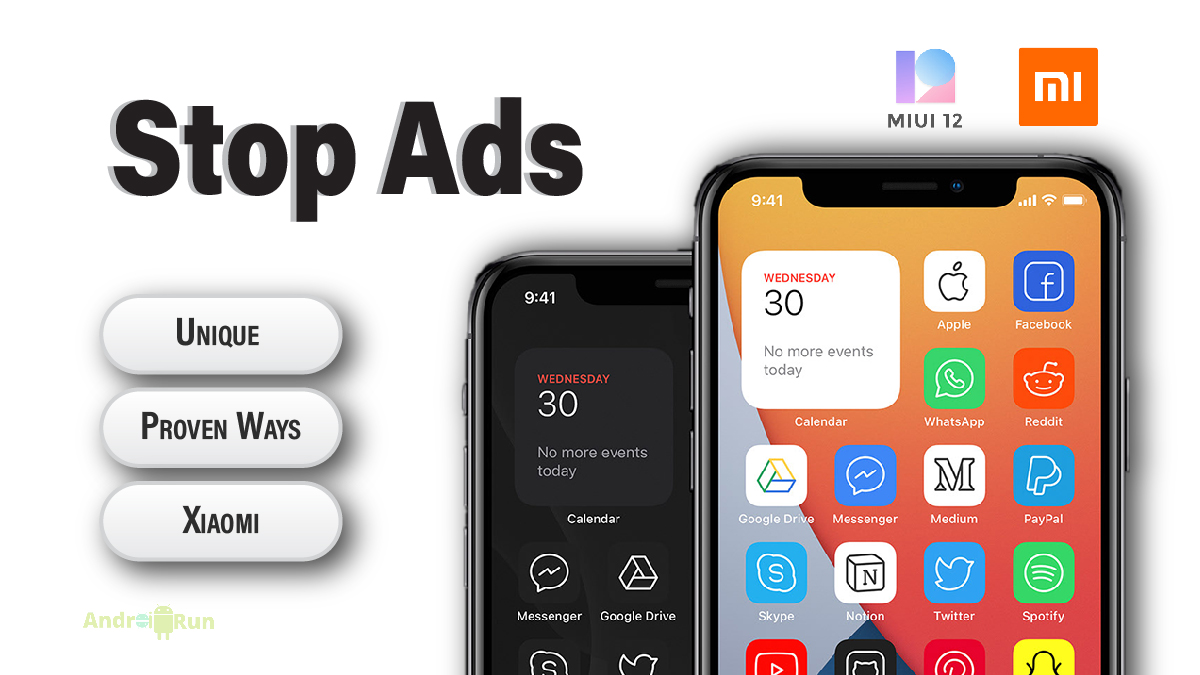There is nothing new I need to write about Xiaomi phones or MIUI. Xiaomi is strengthening its position in the Asian and Middle Eastern markets day by day with great specifications at low prices. This Chinese tech giant is working on a different marketing policy to reduce their phones’ prices compared to other brands. One example of this is third-party advertising in the user interface of Xiaomi phones.
Put, when you use a Xiaomi phone, you may have received many notifications from its default apps to install different apps or other such notifications.
Not just app notifications, but often ads are seen in many places. Such as MIUI’s user interface, starting from the app installer screen. Although you are annoyed to see these ads, Xiaomi is earning money from here. And this is why they can give you a phone at a lower price than other brands. So in this article, I’ll share some tips and ideas that will help you stop annoying ads on Xiaomi devices.
Xiaomi’s Ads
With MIUI 10, Xiaomi has greatly increased its advertising volume. On the other hand, Xiaomi has received a lot of praise, but many customers or tech reviewers have been dissatisfied with this advertisement. No one likes unwanted advertising in the middle of work. No one likes to be interrupted. In many cases, the ads are obscene and ugly. If you are also one of those who do not want to see this advertisement, keep reading my friend.
Xiaomi has left the option to block these ads in their MIUI. However, there is no system to shut it down centrally. Instead, you can turn off ads or recommendations separately for different apps or different sections. Here’s how to put one together for use with your options. In this process, you can turn off ads on all MIUI 10 powered devices.
How do I Stop ads on Xiaomi Phone?
Follow the steps below to turn off the ads shown in various functions of the Xiaomi phone.
- First of all, cancel the MSA app’s authorization: MIUI has a hidden app called System Aids, displaying advertisements in its user interface. You will first turn off the MSA app’s authorization by going to Settings> Additional Settings> Authorization and Revocation options.
- Turn off Advertising Identifier: Go to Settings> Additional Settings> Privacy> User Experience Program option and turn it off by pressing the toggle button. Then it will no longer collect your usage data other than displaying advertisements.
- Add off the installer or scanner: For this, you have to install any app from Google Play or phone storage. If the internet is on, you will see the app showing ads on the virus scan screen. Clicking on the gear icon at the top and turning off the “Receive Recommendation” option will no longer show ads here.
- Turn off the installed app recommendation: Go to Settings> Installed Apps and click on the three-dot menu icon at the top to go to settings. Then turn off the recommendation option.
- App Locker Ads Stop: To do this, go to Settings> App Lock, tap the gear icon and enter the settings. Then turn off the “Recommendations” option.
File manager ads off. For this, you need to go to Settings> About in the file manager and then turn off the recommendation. - Turn off the ads of the security app: First, go to the settings in the app and turn off “Receive Recommendations.” Go to Settings> Cleaner and Settings> Boost Speed option in the same app and turn off the recommendation.
- Mi browser’s ads: The ads in this app are the most annoying. To turn it off, go to the Settings> Privacy & Security section of the app and turn off the “Personalized Services” option.
To stop the downloader’s ads: Go to the three-dot menu in the app and turn off the “Show Recommended Content” option. - To turn off ads in the Themes app: To do this, go to the Accounts option in the Themes app and go to Settings. Then turn off the recommendation from there.
- Advertisement of Mi Music App: Go to the music player and go to the navigation menu. Then go to Settings> Advanced Settings and turn off “Receive Recommendations.”
- Advertisement of Mi Video App: For this, turn off the “Online Recommendations” option from Account> Settings. You can also turn off the “Push Notifications” option.
We hope you find this post useful. If you know some more tips or want to know something else, please share your opinion with us in the comment section. And if you think we are misguiding you about Xiaomi, also let us know that.